Categories help organize your product catalog and make navigation easier for customers. In the Telegram bot, categories are used for filtering and browsing.
🏗 Where to Create Categories
Before assigning categories to products, you need to create them in advance.
To create categories:
- Go to the “Taxonomies” section in the admin panel.
- Select “Categories”.
- Click “Add Category”.
- Fill in:
- Name (e.g., “Clothing”, “Accessories”)
- Icon (optional — displayed in the Telegram bot)
- Child sub-categories (optional — for hierarchy)
❗️Tip: You can create a hierarchy — main categories and subcategories.

🏷 How to Assign Categories to Products
- Open the product editing form.
- In the “Categories” section, select one or more categories.
- Save the product.

🧭 How It Works in Telegram
- Categories appear as filters in the Telegram bot.
- If you have many categories, customers can use a dropdown to navigate.
- Nested categories are also supported (e.g., “Clothing → Men”).

✅ Recommendations
- Use clear and simple names for categories.
- Avoid too many subcategories — it may confuse users.
- Use icons (emojis) to help users visually identify sections quickly.